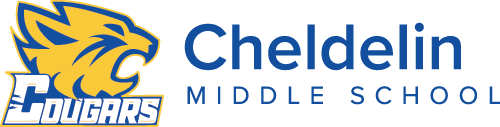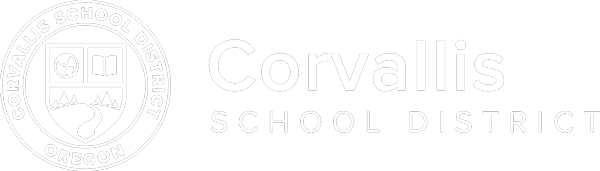iPad FAQs
Consult this page first, if there is not an answer to your question, please see Mr. Deardurff.
Connecting to the internet at home
Follow the steps provided in the Home Guide for the iPad
The most common issue is trying to connect to the internet through an app, and not Safari. Connect through Safari first, and then open up other apps.
Before connecting to your home’s WiFi, please do the following:
- make sure that all tabs in Safari are closed
- go to settings and connect to your home WiFi
- after you have connected, open Safari, then go to a website
- this should bring up the mobile filter login screen
- the user name and password are both john
- choose Corvallis LDAP as the server
Alternately, you can bookmark the page CSD Mobile Login Filter
Apps are not working at home
Sometimes apps, like Showbie, require an internet connection for use. Remember that district-owned iPads need to authenticate through the mobile login filter. (See above) Do this step first, and then try using apps such as Showbie.
I cannot download an app
Double check that you have accepted both VPP invitations. If you have not done so, please accept both. You will need to accept each invitation, one at a time, and you will have to sign in to your student Apple account. Please see Mr. Deardurff if you are still having trouble.
iPad does not turn on and is fully charged
Sometimes all that is needed is a reset. Press and hold the power and home buttons until the white Apple logo appears. If it does not appear, please see Mr. Deardurff.
All my apps disappeared and so did Safari
Your iPad is now bricked, which is caused by downloading apps that are not in the self-service kiosk. You must see Mr. Deardurff to get your iPad unbricked.
Which printer is in the library?
Choose the printer called CH lib hplj600